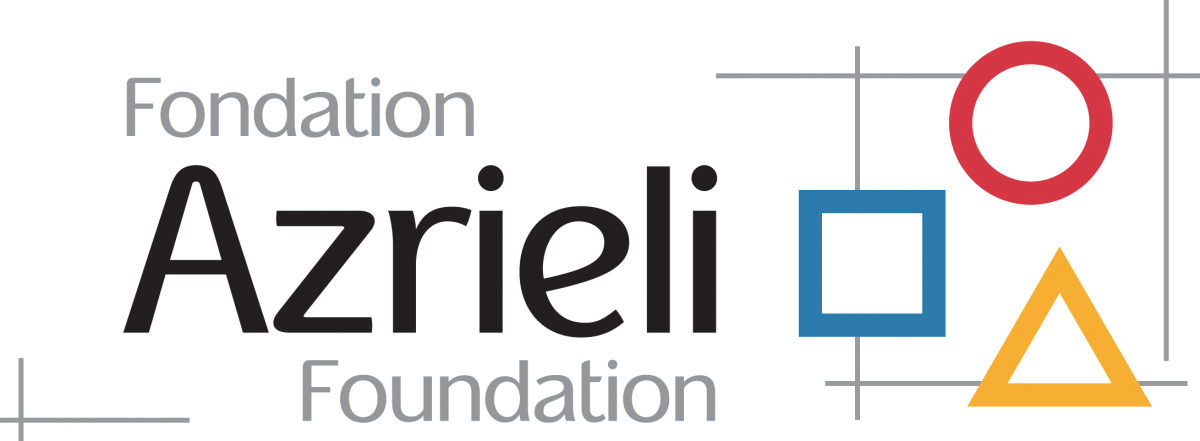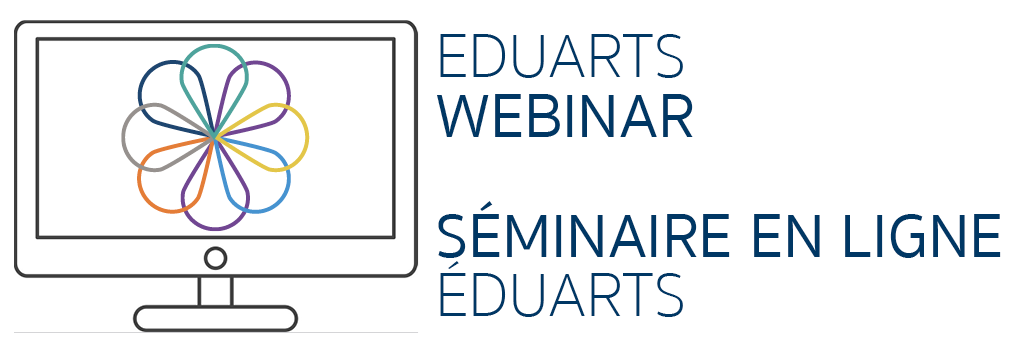
Facilitated by Andrew Mercer, this webinar offered ideas for instructors who are seeking a thorough understanding of how to practically deliver live classes over the Internet. The session covered topics such as cameras and microphones, optimizing networks and computers for live online teaching, Google Meet tips and tricks, and sharing videos and other content in Google Meet.
Resources provided by Andrew Mercer
| Tool/Resource | Web link | Notes |
|---|---|---|
| Planning for Your Choir | https://drive.google.com/file/d/11rX2muurY8QYz9FsVdqhZw4PU08FE2zh/view | |
| How to set Zoom to original sound | https://www.youtube.com/watch?v=tbMMsBW5Taw | |
| OBS Studio | https://obsproject.com/ | Use OBS Studio for multi-camera use. |
Basic tech equipment
| www.logitech.com https://www.poly.com/ca/en https://www.bluedesigns.com/products/yeti/ https://www.bhphotovideo.com/explora/pro-audio/buying-guide/audio-interfaces | Recommended basic tech equipment for better quality video and audio experience. |
| Test out your internet speed | www.speedtest.net | Try this before each of your classes and find your best spot to teach with better internet speed. |
Google Meet
| https://chrome.google.com/webstore/detail/page-marker/jfiihjeimjpkpoaekpdpllpaeichkiod?hl=en https://chrome.google.com/webstore/detail/nod-reactions-for-google/oikgofeboedgfkaacpfepbfmgdalabej?hl=en https://chrome.google.com/webstore/detail/meet-attendance/nenibigflkdikhamlnekfppbganmojlg?hl=en | On Google Meet select the “3 dots” in the bottom left corner then “settings”. Change both “sending” and “receiving” resolution from 360 default to 720 for better quality video |
| Jamulus | http://llcon.sourceforge.net/ | Open source real-time music-making with only 22 millisecond lag, compared to Google Meet 72 millisecond lag. |
| Duet Display | https://www.duetdisplay.com | Use Duet Display to install multiple screens for your computer |
| Screencastify | https://www.screencastify.com/ | Explore another classroom tool (A Chrome extension mentioned by someone in the chat during the session) |
| Movavi editing | ||
| Audacity | https://www.audacityteam.org/ https://www.youtube.com/playlist?list=PL2B8A3178C78BA9CB | Create click-tracks and audio recordings for up to 16 tracks on Audacity (open-source) Watch Andrew’s videos on how to use Audacity for your class on YouTube |
| SoundBible | http://soundbible.com/ | Project idea for grades 7 and up. Sound effects and soundscape. |
| MusicPlayOnline | https://musicplayonline.com/ | By fellow teacher Denise Gagne |
| Cell phone mic for recordings | Use wind sock/nylons to cover mic of cell phone for clearer recordings Placement of cellphone also affects sound. For example for your trumpet player to place the cell phone on the other side of the room (15 to 20 ft away ideally). | |
| Incredibox | https://www.incredibox.com/ | “Music app that lets you create your own music with the help of a merry crew of beatboxers. Choose your musical style among 7 impressive atmospheres and start to lay down, record and share your mix.” You students are not playing alone and are accompanied by a back beat. |
| Music Ace Maestro | https://www.harmonicvision.com/mafact.htm | Highly recommended resource for music theory. |
| From Session #2 Zoom video recording | www.onband.com/inittogether | At 1:52 to the end on Zoom recording video, Andrew gives us his recommendation on what to plan and when to plan your curriculum. |